SYNC: ABLETON LIVE SLAVED TO TEMPER
Note: The following steps assume Ableton Live 7.0.1 or higher
1. Install a virtual MIDI cable to send MIDI out from Temper and in to Live. For this you can use the donationware MIDI Yoke.
2. Start Live and configure it to receive sync commands. Do this by selecting Options->Preferences, clicking the MIDI/Sync tab, and enabling the Sync column for the desired MIDI port (for this example, use the "Input: In From MIDI Yoke: 1" port).
3. Turn EXT mode on by selecting Options->External Sync. When this mode is on, the transport controls in Live are no longer active, instead only responding to start and stop MIDI commands.
4. Start Temper and add a new MIDI track (Tracks->Add MIDI Track) with the same port that you enabled sync on in step 2. (for this example, use the "Out to MIDI Yoke: 1" port)
5. In Temper, left click on the MIDI Output FX to open the MIDI Output inspector, expand the Sync section, and enable Send MIDI clock/SPP. As soon as you do this, the MIDI signal in Live should begin flashing, and it should respond when using the Temper transport controls.
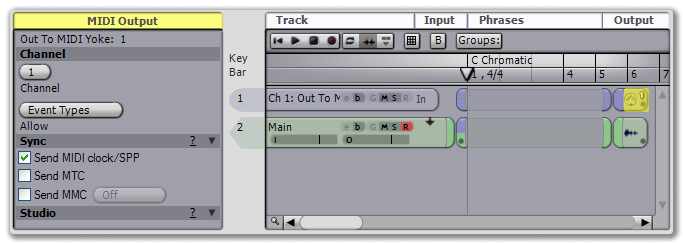 |