VELOCITY FADE
requires Temper A
Tools: Sha-V
Shapes: Line-
A common pattern in music is to fade the velocity of a series of notes in or out. Temper doesn't include any specific tool for doing this, but you can create the effect in just a few steps. We're going to use the Sha-V tool to sculpt our velocities with the Line- shape, to produce a fade in or fade out effect.
Start by finding a series of notes you want to fade. I've chosen straight 16ths so it's obvious what's going on. One thing to note is that the processing we're about to apply will only decrease velocities, not increase them, so if your notes are all soft you won't hear much effect. This is by design, and can be changed simply by using a different shape to do the processing.
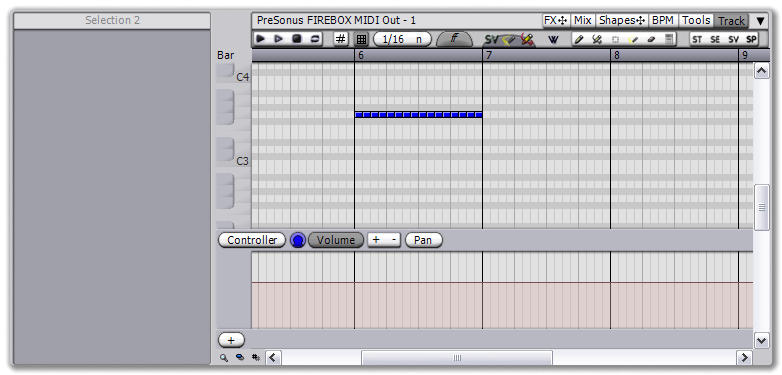 |
| get ready, little notes |
The tool we're using is called Sha-V, and its sole purpose is to change velocities (i.e., "Shape Velocity"). In the tool bar it has the label "SV", click it to activate the tool and then use it like a box select, clicking on empty space and dragging to select all the notes. By default, it uses a standard velocity processing shape that looks like a fading-out sine wave.
 |
| after selecting with the Sha-V tool |
For the fade in/out effect we desire, we need to use a different shape. To change the current shape, click on the "Shapes" tab button in the browser title bar and drag over to the shape display in the Sha-V tool view. After you drop, select Lines->Line- from the shape menu and you'll have a standard fade out effect.
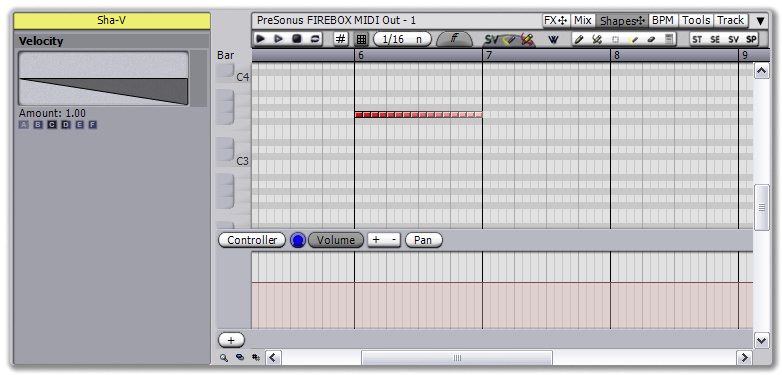 |
| after selecting the Line- shape |
Now you're free to sculpt the shape as you like for the desired effect. Beneath the shape display is a series of parameter controls, which can be manipulated by clicking and dragging or via the corresponding MIDI macro knob. The Line- shape offers some basic properties, such as Start and End, which you can change to control whether it's a fade in, fade out, or something in between.
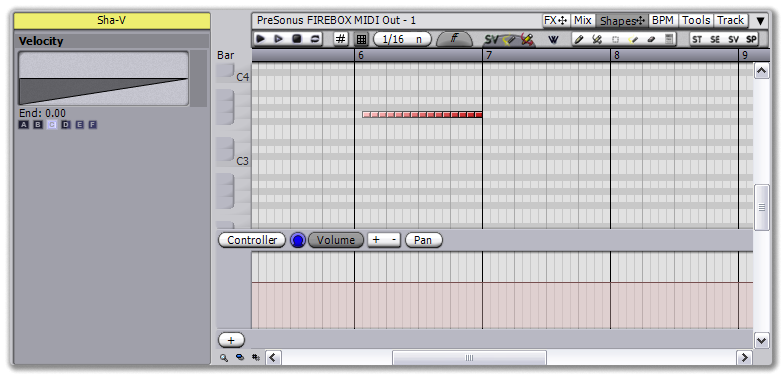 |
| after flipping the start and end values to get a fade in |
There's also a Curve parameter for a little more natural shaping, as well as a Noise parameter to introduce a little randomness -- and don't forget the Amount parameter, which controls how much to affect the existing velocities and how much to leave them unchanged, for cases where you already have velocity information and want a subtle fade applied on top of it.
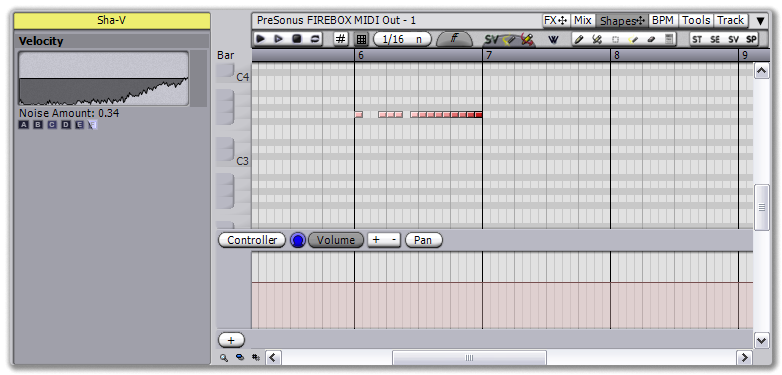 |
| after sculpting a little with the curve and noise parameters |
Of course, this is just the beginning. Because Temper completely decouples what gets processed with how it gets processed, you're free to create your own shapes, with their own parameters, to do whatever you can think of.