APPENDIX B: FX
VST
There is no single VST FX; rather, one will be created for each VST installed on your computer. Temper supports both VST instruments and FX, displaying the correct list based on the context (for example, to add a new VST instrument, the easiest way is to use the Tracks->Add MIDI Track command and select from the list of available VST instruments).
Click on a VST FX to open its properties in the Selection 1 view. There are four sections, for selecting patches, the studio, a randomizer and direct parameter access.
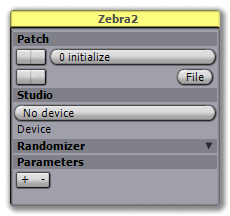 |
PATCH
The patch selection contains a button for setting the current patch, as well as a utility for loading and saving patches and banks. The File menu has four commands: Open... loads a new bank (.fxb) or program (.fxp) file. Save... saves the current bank or program. Rename Patch... is a simple way to rename the current patch. Bank/Patch Save Mode controls whether the VST saves its entire bank or just the current program when you save your song (you can generally ignore this value: Temper will default to saving only the current program for single-channel VSTs, then switch to saving the entire bank for multiple-channel VSTs).
Once you load a bank or program, the file name is placed in the blank area to the left of the File menu button. From this point, you can use the left/right buttons to step through all the banks or programs located in the same directory, as a quick convenience over repeatedly entering the file browser. You can also drag and drop bank or program files directly into this blank area.
STUDIO
The studio section allows you to set a device for all instances of this VST (that is, a device in the above screenshot would apply to every instance of Sylenth1 in every song). Devices are primarily useful for setting an icon for the VST FX, to make it easier to distinguish between them. For more information on devices, see Devices.
RANDOMIZER
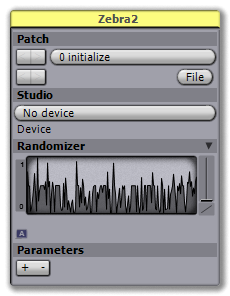 |
The randomizer is accessed by clicking on the arrow tab in the Randomizer label. When you do this, Temper loads the shape view with the parameter settings for the current patch. By default, the randomizer has a single control, Amount, for controlling the amount of randomness -- as you add more noise, you will get further from your original patch. However, the randomizer is a full shape view, offering complete support for using whatever shape to control the parameters you'd like.
PARAMETERS
 |
Each VST panel allows you to configure direct access to any often used parameters in the VST. There are two ways to do this: You can specify the desired parameters as part of the device definition, in which case they are available as defaults for every instance of the VST that uses that device; or you can specify them directly in this inspector, in which case they are unique to this particular instance of the VST.
For an example of specifying them in the device, see the "params" tag in the included AriesVerb device. To specify them directly, simply use the +/- controls available in the view.