APPENDIX B: FX
MIDI OUT
MIDI Out FX are created for each MIDI output port installed on your system. This typically includes USB MIDI keyboards, MIDI interfaces, and software MIDI ports such as MidiYoke. To see the list of MIDI devices installed, click on Tracks->Add MIDI Track and look at the second section.
Left click on a MIDI output FX to open the MIDI Output inspector. At the very top is the name of the physical MIDI port for this FX. Below that are settings for the channel, sync and studio.
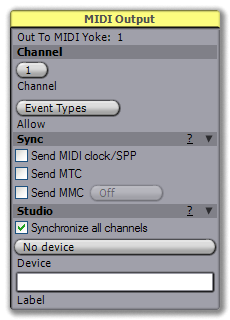 |
CHANNEL
There are two channel settings: The MIDI channel (1-16) to use for this port, and a filter control to determine which types of MIDI events are allowed through.
SYNC
Sync settings are used to slave external apps to Temper over MIDI ports. There are a variety of different sync protocols, so you might need to consult the documentation for your slave application to see what's appropriate.
The two basic aspects of sync are Transport and Clock. Each sync protocol will support one or both of these, described below. If the protocol supports Transport sync, then the slave application will be informed when Temper starts and stops, and the current song location when start begins. If the protocol supports Clock, then the slave application will receive constant messages informing it of the current location in the song, so that it can maintain a lock.
Temper current supports the following sync protocols:
- MIDI clock/SPP. This protocol supports Transport sync and a relatively low-resolution Clock sync. When Send MIDI clock/SPP is enabled, Temper will continuously send the MIDI clock message. Additionally, a MIDI Song Position Pointer message and Start message will be sent whenever the song is played, and a MIDI Stop message is sent when the song is stopped. Pressing record will send the same messages as pressing play, causing the slave to start its performance, but this type of sync has no way to indicate to the slave that record mode is enabled. MIDI clock messages are global to the MIDI port, ignoring any channel information.
- MIDI Time Code (MTC). This protocol supports Transport sync and Clock sync. MTC is a fairly common protocol that encodes SMPTE time information over MIDI. Due to the high volume of MIDI traffic with MTC, it is recommended that you dedicate an entire port for MTC commands, and not use it for any other MIDI data. MTC is global to the MIDI port, ignoring any channel information.
- MIDI Machine Control (MMC). This protocol supports Transport sync. When Send MMC is enabled, Temper will send MIDI Machine Control messages in response to each of the transport operations: start, stop and record. MMC provides the notion of setting device IDs so you can selectively decide which slaves will actually respond to MMC commands. If you have a device ID set on your slave, you can select the same device ID in Temper, or you can choose All Devices to send a command that everyone should respond to. MMC messages are global to the MIDI port, ignoring any channel information. NOTE: This sync is currently experimental; if anyone has an app that supports it and they'd like it tested, contact hackborn@angryredplanet.com with the details.
Tutorials on sync'ing other applications to Temper:
- Ableton Live (via MIDI clock/SPP)
- Cockos Reaper (via MTC)
STUDIO
Studio settings are a way to provide information about the device this MIDI port and channel represents. For example, if this is a port to a MIDI hardware device, the studio can be used to provide an icon that represents the device as well as patch and controller names appropriate for the hardware. If Synchronize all channels is selected, then any changes made in the studio will be used for all other MIDI output FX on this port, regardless of channels. If you have one MIDI port that has different channels going to different hardware, uncheck this box, otherwise leave it on.
The Device button lets you select from any of the installed devices, and the Label field lets you give a friendly name to the FX.