GROUP OPERATIONS
IntroductionNotes
Start Time
Perform Time
Note
Velocity
Controllers
Start Time
Value
Ramp
Examples
INTRODUCTION
Group operations are used to change properties of multiple note or controller events simultaneously -- for example, performing a velocity fade in, stretching a phrase, or quantizing to a groove are all group operations.
Group operations are available by selecting multiple MIDI events in the track editor. In the same way selecting a single note event will display a Note inspector in the Selection 2 view, selecting multiple notes will display a Notes editor, with operations appropriate for multiple notes.
When multiple notes or controllers are selected, then a Shapify button will appear in the title bar. Press it to activate the Shapifier.
NOTES
The Notes inspector allows you change basic note properties: Start time, perform time, note value and velocity.
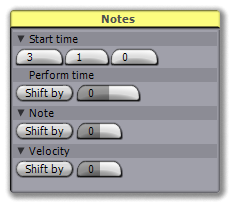 |
| the basic Notes inspector |
START TIME
By default, the start time control allows you to shift all selected notes based on the measure, beat and tick of the initial note. Click the expand button to access the advanced shaping controls.
 |
When expanded, the Start time section allows you to use a shape to alter the start time of all selected notes. The Settings control allows you to specify whether you are using Stretch or Groove rules, and whether the end times are scaled as the amount changes. The only difference between Stretch and Groove is that Stretch shifts the start times based on where each note lies in the total selection, while Groove shifts the start times based on where each note lies in the current measure.
Initially, the Settings are using Stretch rules, so by adjusting the amount property found in the bottom right, you will expand or shrink the current selection. Switch to Groove mode and right-click the shape view to select one of the available Groove shapes to experiment with groove quantizing.
PERFORM TIME
The perform time control lets you shift or set the perform time values for each note. Perform time is an offset that can be applied to change when an event is performed, while leaving its onscreen, editable value alone.
NOTE
By default, the note control allows you to shift or set the note values of all selected events. Click the expand button to access the advanced shaping controls.
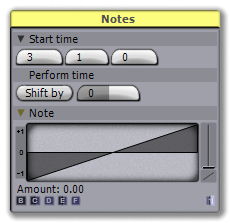 |
When expanded, the Note section allows you to use a shape to alter the note values of all selected events. Use the amount control in the bottom right corner to choose how much to shape the notes by, and the morph control above it to step through the default shapes. Right-click the shape view to directly select a different shape in the system.
This control obeys the current key grid (if enabled) to keep the notes on key.
VELOCITY
By default, the velocity control allows you to shift or set the velocities of all selected events. Click the expand button to access the advanced shaping controls.
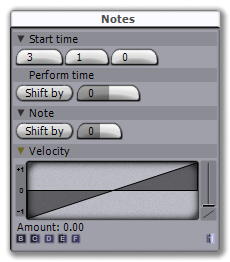 |
When expanded, the Velocity section allows you to use a shape to alter the velocities of all selected events. Use the amount control in the bottom right corner to choose how much to shape the notes by, and the morph control above it to step through the default shapes. Right-click the shape view to directly select a different shape in the system.
CONTROLLERS
The Controllers inspector allows you change basic controller properties: Start time, value and ramp.
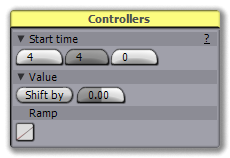 |
| the basic Controllers inspector |
START TIME
By default, the start time control allows you to shift all selected events based on the measure, beat and tick of the initial event. Click the expand button to access the advanced shaping controls.
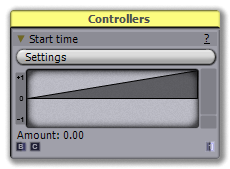 |
When expanded, the Start time section allows you to use a shape to alter the start time of all selected controllers. The Settings control allows you to specify whether you are using Stretch or Groove rules, and whether the end times are scaled as the amount changes (applicable only to note events). The only difference between Stretch and Groove is that Stretch shifts the start times based on where each event lies in the total selection, while Groove shifts the start times based on where each event lies in the current measure.
Initially, the Settings are using Stretch rules, so by adjusting the amount property found in the bottom right, you will expand or shrink the current selection. Switch to Groove mode and right-click the shape view to select one of the available Groove shapes to experiment with groove quantizing.
VALUE
By default, the value control allows you to shift or set the controller values of all selected events. Click the expand button to access the advanced shaping controls.
 |
When expanded, the Value section allows you to use a shape to alter the controller values of all selected events. Use the amount control in the bottom right corner to choose how much to shape the events by, and the morph control above it to step through the default shapes. Right-click the shape view to directly select a different shape in the system.
RAMP
The Ramp control lets you set the ramp connecting all controllers in the current selection: Either linear interpolation, or no interpolation.